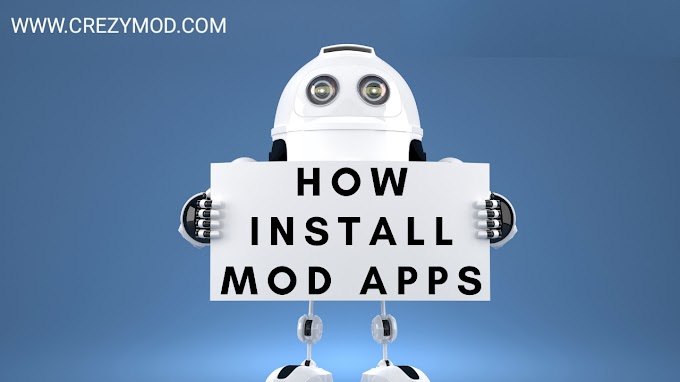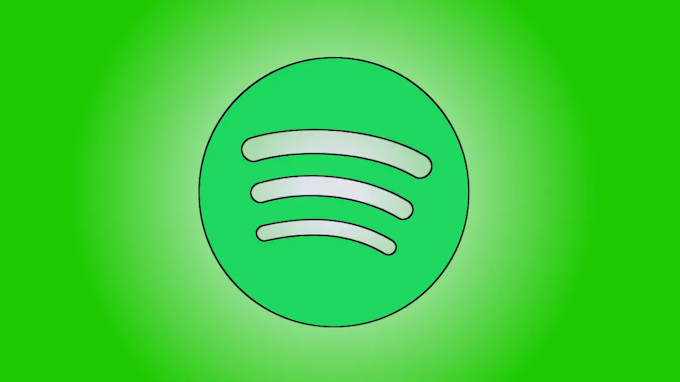Knowing which processor you have is very important to make sure you are downloading the right files. Is it ARM, ARM64, or x86? So I decided to write an article to help others check the Android phone’s processors easily.
One app, nowadays, has multiple versions for multiple processors so that it runs smoothly on each and every phone available. If you only install apps from the Google play store then knowing which CPU architecture your phone has is not necessary, but if you sideload apps then this information is required as CPU architecture is becoming a factor in more and more scenarios these days, including certain sideloaded app updates and, of course, custom ROMs and Gapps.
Check Android Phone’s Processor whether ARM, ARM64, or x86
Before we go on ahead with the procedure to check Android Phone’s processor, let us first look understand what this different architecture means.
What is ARM, ARM64, or x86?
Notably, there are 3 main processor architectures i.e. ARM, ARM64, and x86. Firstly, the ARM processor is mean for optimized battery consumption and is one of the most common processing architectures found on smartphones. ARM64, as the name suggests, is an evolved version of the original ARM architecture that is meant for powerful processing capabilities and newer generation smartphones are equipped with this. Lastly, the x86 architecture is the most powerful among the three. but is not as battery-friendly as the other two.
Below is the common name for your device’s CPU type:
How to Find Android Phone’s Processor Architecture (ARM, ARM64, or x86)?
- ARM: ARMv7 or armeabi-v7a
- ARM64: AArch64 or arm64-v8a
- x86: x86 or x86abi, x86-64
So, basically, you need an application in order to know the architecture of your processor. Besides, you will find various applications on the Play Store as well as on third-party sources, that will give you all the information about the processor under the hood of your smartphone. However, picking the right one is the key here and below, we will be recommending you three apps through which you can get possibly all the information about your processor easily.
1. Droid Hardware Info
One of the highest-rated and trusted apps when it comes to finding all the information about the processor on an Android device is the Droid Hardware Info app. It is available for free on the Google Play Store and you can download the app directly by clicking the button below.
Besides, you can also get all the detailed information about your hardware via the Droid Hardware Info application.
Firstly, install the APK on your device from the above download button.
Once the installation is complete, open the app and grant all the permissions.
Then, go to the Settings tab.
Under the Settings tab, you will find a lot of information but for our purpose, you need to look at the CPU Architecture and Instruction Sets.
Then you can convert the information obtained from the two fields and compare it with the information given above, and know which processor your device is running.
Playstore
2. Inward
Inward is another app that provides you with all the information about the processor, in a more stylish and modern user interface. Unlike Droid Hardware Info that, although it does the job, it has a pretty old UI. You can grab this application from the Google Play Store for free or you can click the button below to download.
Once you have download the app on your device, open it.
Head to the Hardware tab.
Then you need to look at one field titled Supported ABIS which will let you know all the information about your processor.
Get it on
Google Play
3. My Device – Device Info
With the help of the My Device – Device Info app, you can explore all the information about your processor and various other details related to it. Like all the other apps mentioned above, this app is free of cost and is available in the Google Play Store. You can also download the app by clicking the button below.
Once you are done with the installation of the app, open it.
Then head to the CPU tab by which can be found under the hamburger or 3-lines icon situated at the top left of the screen.
ABI field is where you will find the information about the architecture of your processor.
Get it on
Google Play
Which type of processor does your device use—ARM, ARM64, or x86? Were you able to check your Android phone’s processor? Let us know in the comment section below.